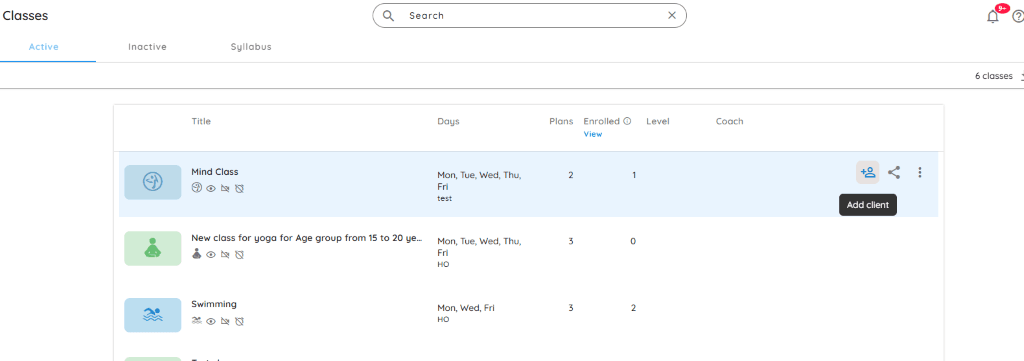
- Go to the Class Page
From the Home page, under Quick Actions, click on Classes. - Select the Desired Class
Hover over the class you want to enroll the client in. - 👤➕ Click the Add Client Icon
Click on the icon that appears when you hover over the class.
👉 Alternatively, click on the class to open its detail view and use the Add Client icon at the top right.
4. Client Enrollment Form
- The Add Client form will open with the Class already selected.
- You may select the desired plan from the list of plans assigned to that class.
- Click here for more details.
What Happens after you add a client?
- A confirmation email with a Connect Code is automatically sent to the client, if enabled in Settings. Details here.
- Clients can log in via mobile app or desktop to access their subscription and other details.
💡 Pro Tips
- Bulk Client Addition
Onboard multiple clients via Clients > Add Multiple Clients (top right corner). Details here - Tax Setup
Ensure tax settings are properly configured under Settings > Tax Settings to prevent plan errors. - Add from Plan Page
You can also enroll clients directly from the Plan page using the Add Client icon. Details here