- On the Home page, select the Plans option under Quick Actions.
- Move the cursor on the plan the client wants to enroll in and click on the Add Client icon.
- Add client page will open up with the selected plan. You may now add other details and click on add.
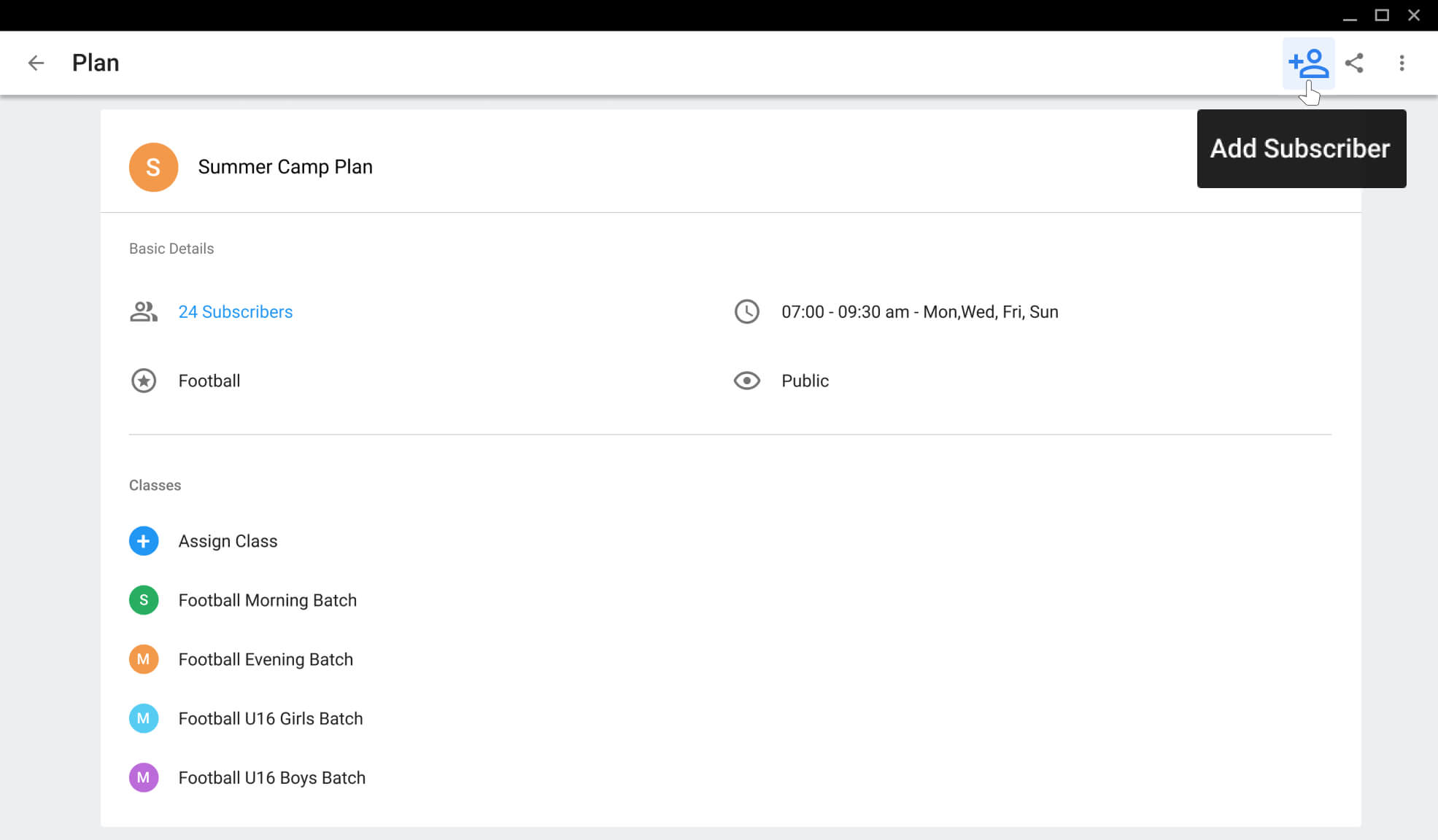
For subscribers to log in to the mobile app, they need to
- Download Spyn PROuser app
- Enter the code sent to them via SMS/email at the time of adding a subscriber
They can now start viewing their plan, transactions, messages, and performance reports.
For subscribers to log in on a desktop, they can open the Subscriber login page and enter the code.