Payment receipts can be dispatched both automatically and manually through various channels, including Email, SMS, WhatsApp and the Spyn Connect app.
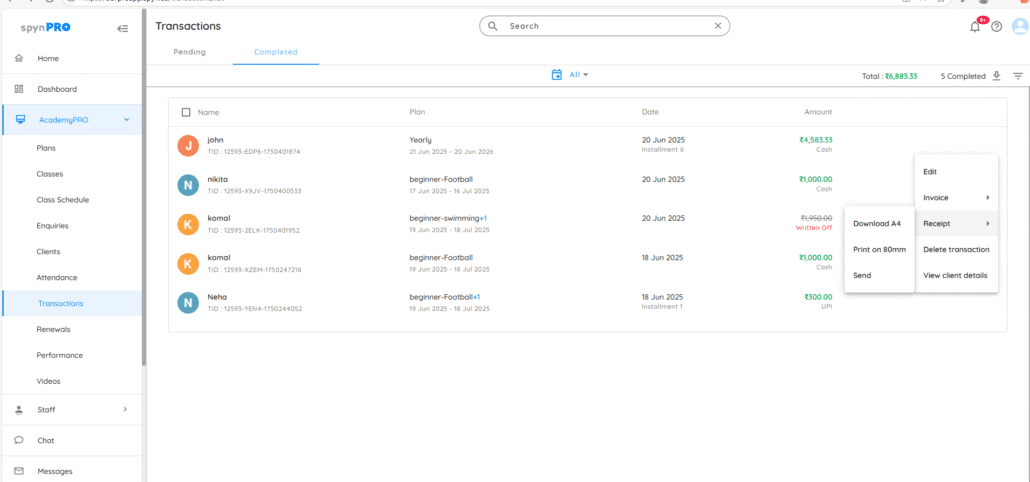
🧾 How to Send a Receipt Manually
- Navigate to the Completed Transactions section.
- Hover the mouse over the client you want to send a receipt to.
- Click the three dots on the right-hand corner.
- Select the “Receipt” option.
- You’ll see three options: Download A4, Print on 80mm, and Send.
- Click on Send.
- 📤 Choose your preferred communication channel:
• SMS (for Indian clients): A link to the subscriber’s CONNECT page will be sent, allowing them to download the PDF file.
• Email: The receipt and invoice (PDF) will be sent to the client’s email.
• CONNECT App: A notification will confirm the payment; tapping it will open their CONNECT app page.
• WhatsApp (if integrated): The receipt and invoice (PDF) will be sent directly via WhatsApp. - Once selected the communication channel then click on send. After that invoice will be sent to clients on selected channel.
🔔 Tips:
You can also send Receipts to Multiple clients in Bulk by Selecting Clients under Pending/Completed Transaction page.