- If you wish to edit the timing for your class, follow these steps:
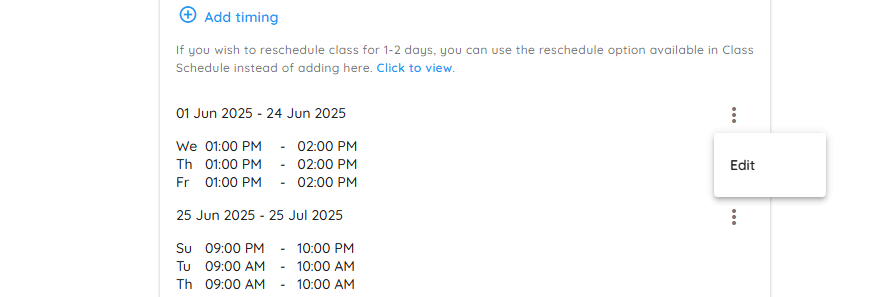
- Navigate to Classes
On the 🏠 Home page, under Quick Actions, click on the Class menu. - Select Edit
Hover over the ⋮ three-dot icon next to the class you want to edit, and choose Edit from the dropdown menu. - Edit Details
The previously set class details will now be available for editing. Make the necessary updates as needed. - Save Changes
Click the Save button to update the information.
Note: If existing attendance or reservations are found while editing the timings, you will be shown the following error – “Attendance or reservation records found. You need to delete them to be able to edit timings.” Please delete those records to continue.
You may use the Clone option to copy the current timings to make changes to them and specify the start date for the new timings.
No Timings Added Yet?
If you hadn’t added the timings initially, you can simply click on the Add Timing button in the class detail page to add them.