Multiple clients can be added to any class from the class page with their added details.
- On the Home page, under Quick Actions, click on Classes.
- Move the cursor on the class the client wants to enroll in and click on the Add Client icon. You can also click on the selected class and press the Add Client icon on the top right.
- Then, the Client page will open with Class and Plan details pre-filled. *(You can change the plan, if needed)
- Enter the other details such as Name, Birthdate, Email, Phone Number, Basic Information about the Client, Guardian details, Tax info, etc.
- Click on ADD to save the information.
You have just added a client to your class from the class page, you may add clients from the plan page as well.
Note: On adding a new subscriber, a confirmation email is sent to them. Once they click on the confirmation button in the email, they will start receiving email notifications.
For subscribers to download and use the mobile app, the download URL https://getapp.spyn.co is sent with a verification code. They need to enter the code in the app to start viewing their plan, transaction, messages, and performance report.
For Desktop, they can open the Subscriber login page and enter the code to create their account.