Your clients can view their plan details, transactions, attendance, performance report and more at one go anywhere and anytime with the spyn CONNECT mobile app or by visiting our website.
Instructions for your Clients;
On Android or iOS devices:
- Download app from playstore. The link to same are provided as below:
- Click on ‘New User? ENTER CODE’ on the App Login page
- Enter verification code (sent via SMS/Email when added as subscriber)
- New users must sign up and create an account to proceed. Existing users may log in to spyn by filling the appropriate credentials.
On Web:
- Visit connect.spyn.co
- Click on ‘New User? ENTER CODE’ on the Login page
- Enter verification code (sent via SMS/Email when added as subscriber)
- New users must sign up and create an account to proceed. Existing users may login to spyn by filling the appropriate credentials.
How to add 2 clients under one account
If you already have an account on spyn CONNECT, say for one of your children, and want to add the profile of another child, you can do so by entering their CONNECT code from here.
- On the spyn CONNECT page, click on the profile picture of the account created first.
- Next, click on ENTER CONNECT CODE on the dropdown.
- Enter verification code (sent via SMS/Email when added as subscriber)
- The New users must sign up and create an account to proceed.