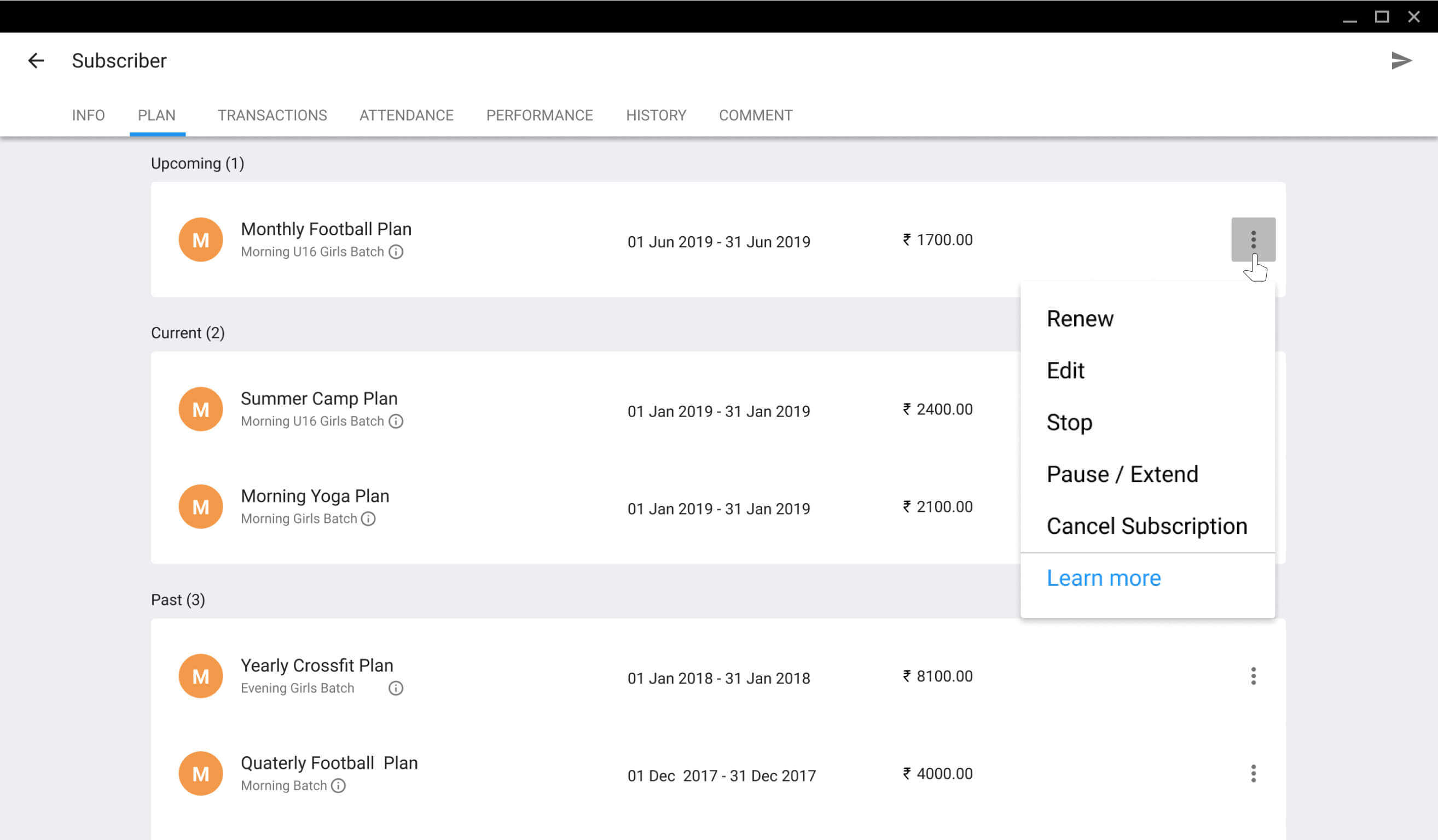
Following actions can be taken on a subscription
Renew subscriber’s plan manually. You may change plan, class and start date.
Edit subscriber’s plan, class allowed, discount and start date. Plan can be edited only if no payment is made.
Pause/ Extend subscription if subscriber is taking a break. You may extend the end date to compensate for the break.
Stop subscription if subscriber wishes to discontinue midway or to disable their auto renewal at the end of subscription.
Cancel subscription if a subscriber was added incorrectly to a plan.
Steps to perform above actions
- Go to Home, click on Subscribers
- Click on the Subscriber and go to Plans tab
- Select the desired action
Renew Plan
- Click on Renew icon on RHS next to the plan you wish to renew
- It will direct you to Subscription renewal page with plan, class, start date and discount pre-filled as per last subscription of the subscriber. Yo may change all of the above details.
- After making changes, if any, click on RENEW
Edit Plan
You can edit classes allowed, discount and the start date for the subscriber’s selected plan. Change in Discount amount results in automatic recalculation of pending amount.
- Click on 3-dot icon next to the plan you wish to edit
- Click Edit
- Make the necessary changes and then click on SAVE on top RHS
Pause / Extend Plan
Ex. Your subscriber can’t come due to exams for 10 days, you may pause them for that period and extend their subscription by 10 days.
- Click on 3-dot icon next to the plan you wish to pause/extend
- Click Pause
- On the Pause page, select pause from and upto date
- You may extend period (Optional) by entering the revised end date
- Mention the reason for future reference
Stop plan
Use if
- Your subscriber decides to discontinue midway.
- Your subscriber won’t be renewing their plan. On stopping them, they won’t be renewed automatically even if auto renewal is enabled in settings.Their name will be removed from Renewals list.
Their details won’t be deleted and will be available in Subscribers list.
- Click on 3-dot icon next to the plan you wish to stop
- Click Stop
- On the Stop page, enter the stop on date. Enter end date of the plan if you are stopping subscriber who does not wish to renew.
- Enter revised fees (optional). If revised, pending amount is automatically recalculated
- Mention reason for future reference.
Cancel Subscription Plan
Ex. when subscriber is added or renewed incorrectly, you may cancel their subscription.
- Click on 3-dot icon next to the plan you wish to cancel
- Click Cancel
- Enter cancellation charges, if any.
- Note the reason for cancelling subscriber’s plan for your future reference.
When a subscriber’s plan is cancelled, their fee is also cancelled. If you wish to levy cancellation fees, enter cancellation charges.
Ex. if a subscriber wants to cancel their subscription to a plan of Rs.1000 and you have cancellation fee of Rs.200, enter 200 as cancellation charge. The subscriber’s pending amount will be revised from Rs.1000 to Rs.200