SpynPRO makes it easy to manage your team by allowing you to add colleagues as staff user or system users and assign them roles with specific access rights. Follow the steps below to invite staff, configure access and assign salary structures.
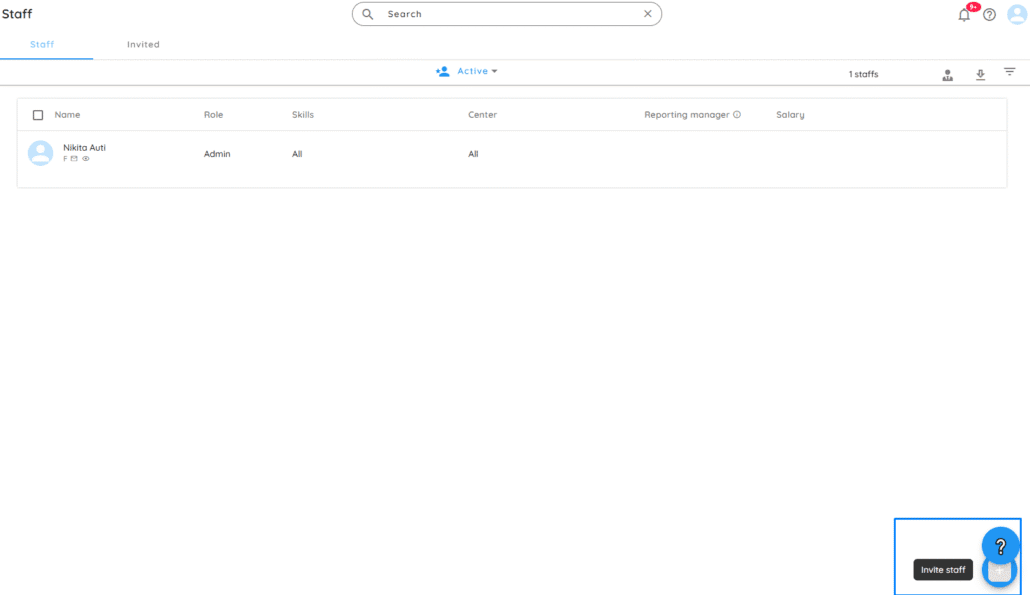
1. Navigate to the Staff Page
Go to: Staff > List
Click the “+” icon (Invite Staff) in the top-right corner of the Staff List page.
2. Enter Staff Details
Enter the staff member’s email ID. An invitation link will be sent to their email for onboarding.
3. Select Role
Choose one of the following roles:
- Admin: Full access including the ability to add/manage other staff members.
- Staff: Access can be customized (No Access, View Only, Full Access) for features like:
- Pending Transactions
- Enquiries
- Attendance
- and more
4. Choose Staff Category
You can assign staff access in two ways:
Staff Role (Predefined)
Add roles via Settings > Staff Role. These roles (e.g., Coach, Receptionist, Sales) appear in a dropdown during staff setup.
Custom Role (Manual Access Setup)
Set specific access levels for each feature:
- No Access
- View Only
- Full Access
5. Assign User Access Rights
Choose whether the staff member has access to:
- All Centers or Specific Centers
- All Skills or Specific Skills
Optional fields: - Employee ID
- Designation
- Reporting Manager
6. Configure Salary
Choose one of the following salary types:
- Fixed Salary: A fixed monthly amount
- Based on Days Present:
Salary = Daily Rate × Days Present - Based on Sessions Present:
Salary = Rate per Session × Number of Sessions - Based on Checked-in Hours:
Salary = Hourly Rate × Hours Checked-in - Revenue-Based:
Monthly Salary = Share % × (Sum of Revenue from Sessions Conducted by Staff)
7. Send the Invitation
Click “Invite” to send the onboarding link. The staff member will receive the invitation via email and can sign up with access and permissions as assigned.
8. Important Notes
- Only active and invited staff count toward your subscription plan.
- Deactivated staff do not count toward the limit.
- Staff can only view/download features they have access to.
- Staff cannot add new users or change their own permissions.