Easily create and send item-based invoices to multiple clients in just a few clicks. Follow the steps below to save time and manage bulk item invoicing more efficiently.
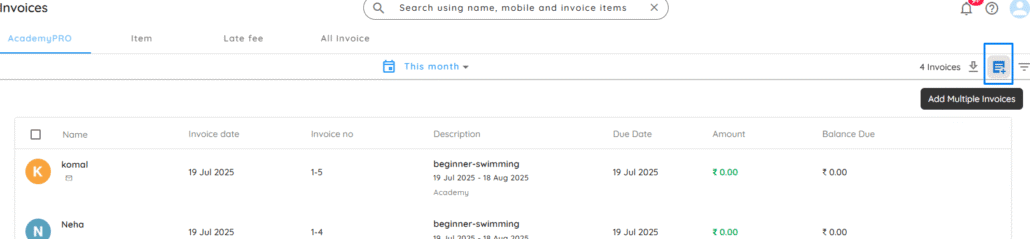
🚀 Steps to Add Multiple Item Invoices
- Go to Invoices
On the Home page, click ‘Invoices’ from the left-hand navigation menu. - Open Item Invoices
On the Invoices listing page, select ‘Item Invoices’, then click ‘Add Multiple Invoices’ in the top-right corner. - Select Contacts
Click ‘Select Contacts’ to choose the clients you want to invoice.
💡 Tip: Use the search bar to quickly find and select multiple clients. - Set Invoice Details (Optional)
- Adjust the invoice date as needed.
- Assign a salesperson to track sales performance.
- Add Items
- Click on ‘Items’ and select ‘Add New Item’ to create a new item.
- Once created, you can select the item from the dropdown list.
- To add more than one item, click ‘Add Item’ below.
- Add Notes (Optional)
You can enter visible notes for your clients—such as item descriptions, usage instructions, or reminders. - Save & Create Invoices
Click the ‘ADD’ button in the top-right corner to save all invoice details. Your multiple item invoices will now be created and ready to send.
🔄 Bulk Tip
Using ‘Add Multiple Invoices’ saves you time when invoicing clients for items like uniforms, books, or merchandise. Perfect for academies, gyms, and studios handling group billing!