Adding a syllabus to classes helps provide clients with a roadmap for the course and setting expectations for both students and instructors. The syllabus is visible to both clients/students and coaches/instructors.
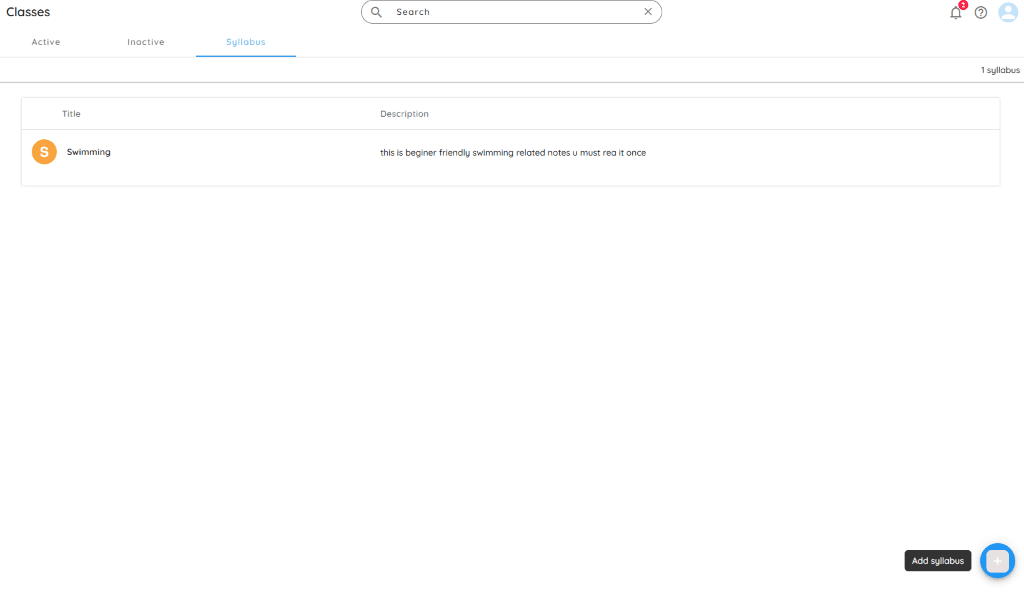
📚 Add Class Syllabus
You can add a syllabus to your classes using the following steps:
- Navigate to Classes
On the 🏠 Home page, under Quick Actions, click on the Class menu. - Select Class
Click on the class you want to assign the syllabus to.
Click on Syllabus Tab - Add Syllabus
Click the + Add Syllabus button. - Enter Title
Provide a clear title for your syllabus. - Set Visibility
Choose who can view the syllabus:
- Coaches
- Clients
- Both
- Upload PDF (Optional)
Click Upload to attach a PDF file. Maximum file size: 2MB
- Enter Syllabus
Write or paste your syllabus content into the text box below.
- Save Syllabus
Click Done to save your syllabus entry.
- To Assign Syllabus
Select the syllabus you just created to assign it to one or more classes.
Once added, your coaches and clients (based on visibility settings) can view the syllabus anytime via spynPRO App and the spynCONNECT Client App
You can view, edit, delete, or add syllabus entries anytime.