To delete completed transactions, please follow these steps:
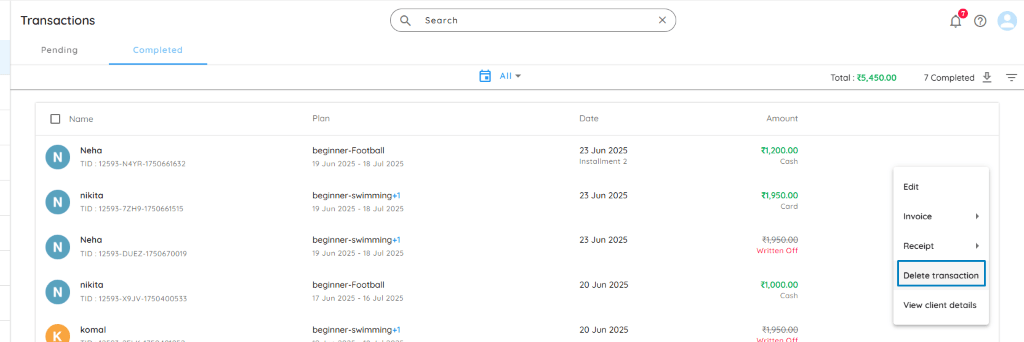
- 🏠 Navigate to the Homepage and locate the Quick Actions section.
- Click on “Completed Transactions.”
- Hover your cursor over the transaction you wish to delete, and click on the ⋮ (three-dot) icon that appears.
- From the dropdown menu, select “Delete Transactions.”
- A confirmation dialog box will appear.
You can choose your preferred communication channel to notify the client:
• SMS (for Indian clients): A link to the subscriber’s CONNECT page will be shared for PDF receipt download.
• Email: A receipt with payment details and the invoice in PDF format will be sent.
• CONNECT App: A notification will confirm the payment; tapping it opens the CONNECT app page.
• WhatsApp (if integrated): The receipt and PDF invoice will be sent to the user’s WhatsApp for easy access. - 🗂️ Click on “DELETE” to confirm your action.
⚠️ Note:
Once deleted, the amount will be shown as pending against the client.
Delete Multiple Transactions
- 🏠 Navigate to the Homepage and locate the Quick Actions section.
- Click on “Completed Transactions.”
- Click on the checkbox to select all clients.
- You will now see the Action button appear in the top right corner. Click on it.
- From the dropdown menu, select “Delete Transactions.”