You can add classes based on timings, skill, center, level etc.
- On the Home page, under Quick Actions, click on the + icon next to Classes.
- On the New Class page, upload a Banner image (optional) of size 1080px x 400px. A catchy image will give your spynCONNECT page a vibrant look.
- Next, write a short and distinct Title. Eg. ‘7am Beginners Yoga’
- Then, select a Skill from the dropdown. You can add a new skill by clicking on the + Add Skill button.
- Optionally, assign a ‘Level’ to the class, say beginner or advanced. If you assign a level, you restrict clients of another level from joining this class.
- If your class is an online class, toggle it on and enter the online link (Google meet, Zoom etc), instructions on how to join online and the Center. For offline class, keep the toggle off. In this case, the Center is mandatory. You can add a new center by clicking on the + Add Center button.
- Next, enter the Maximum number of clients allowed in the class. If you enable online class booking, the BOOK class button will be disabled on spynCONNECT once the class is full.
- Under the Class Visibility option, select Only Client if you wish the class to be visible on the spynCONNECT app to only your clients . Select Everyone to let all visitors to your spynCONNECT app see the class.
- Enable Reservation option is useful if you wish your clients to always reserve prior to the class. To enable, toggle it on and enter the limited slots available per session. Useful for Yoga, CrossFit studios etc. For more details and to set up a reservation window and a cancellation policy, click here.
- Next, enter Class Information. Useful to convey details like the activities being carried out, material/kit required etc. to your clients.
- Press the ADD CLASS button to proceed to class timings. Enter the class timings against the days on which the class is conducted. Use the copy icon to quickly enter class timings if it is the same for other days.
- Finally, Assign Plans to the class. Your clients will be able to join a class by subscribing to a plan assigned to that class. For details, click here.