Payment receipts can be sent through various channels, both automatically and manually, including Email, SMS, and the CONNECT app. To set up automated payment receipts, please follow these steps:
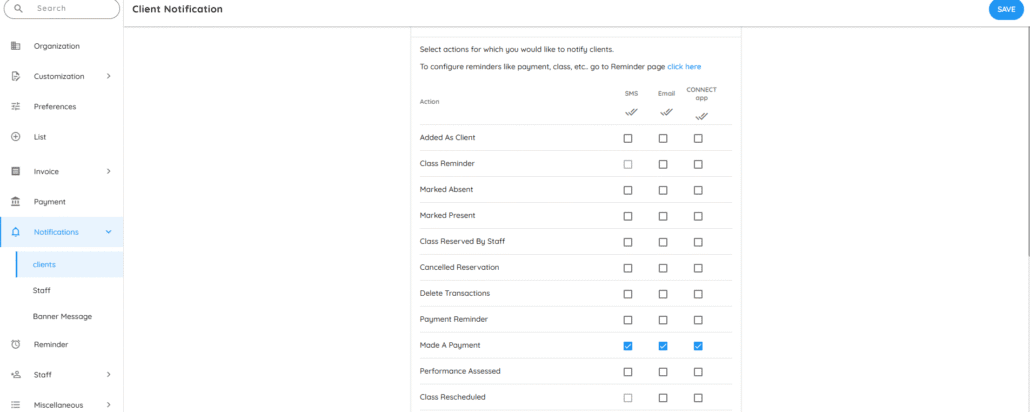
⚙️ How to Set Up Receipt Notification Channels
- Navigate to Settings > Notifications > Clients.
- Under the “Made a Payment” section, choose your preferred communication channel:
• SMS (for Indian clients): Sends a link to the subscriber’s CONNECT page where they can download the PDF receipt.
• Email: Sends a receipt with payment details and attaches the invoice as a PDF.
• CONNECT App: Sends a notification confirming the payment; tapping it opens the CONNECT app page.
• WhatsApp (if integrated): Sends the receipt and invoice (PDF) directly to the user’s WhatsApp account.
🔔 Additional Notes
- 🧾 If tax is enabled, the invoice will be labeled as a “Tax Invoice.”
- ✍️ To add a custom note to the invoice, go to:
Settings > Message > ‘Note in Invoice’ and enter your text.