You may deactivate plans that are no longer in use. They will be removed from your spyn page & won’t be available for new/renewed subscribers.
Existing subscribers of a deactivated plan will continue to be in the plan till end of their subscription.
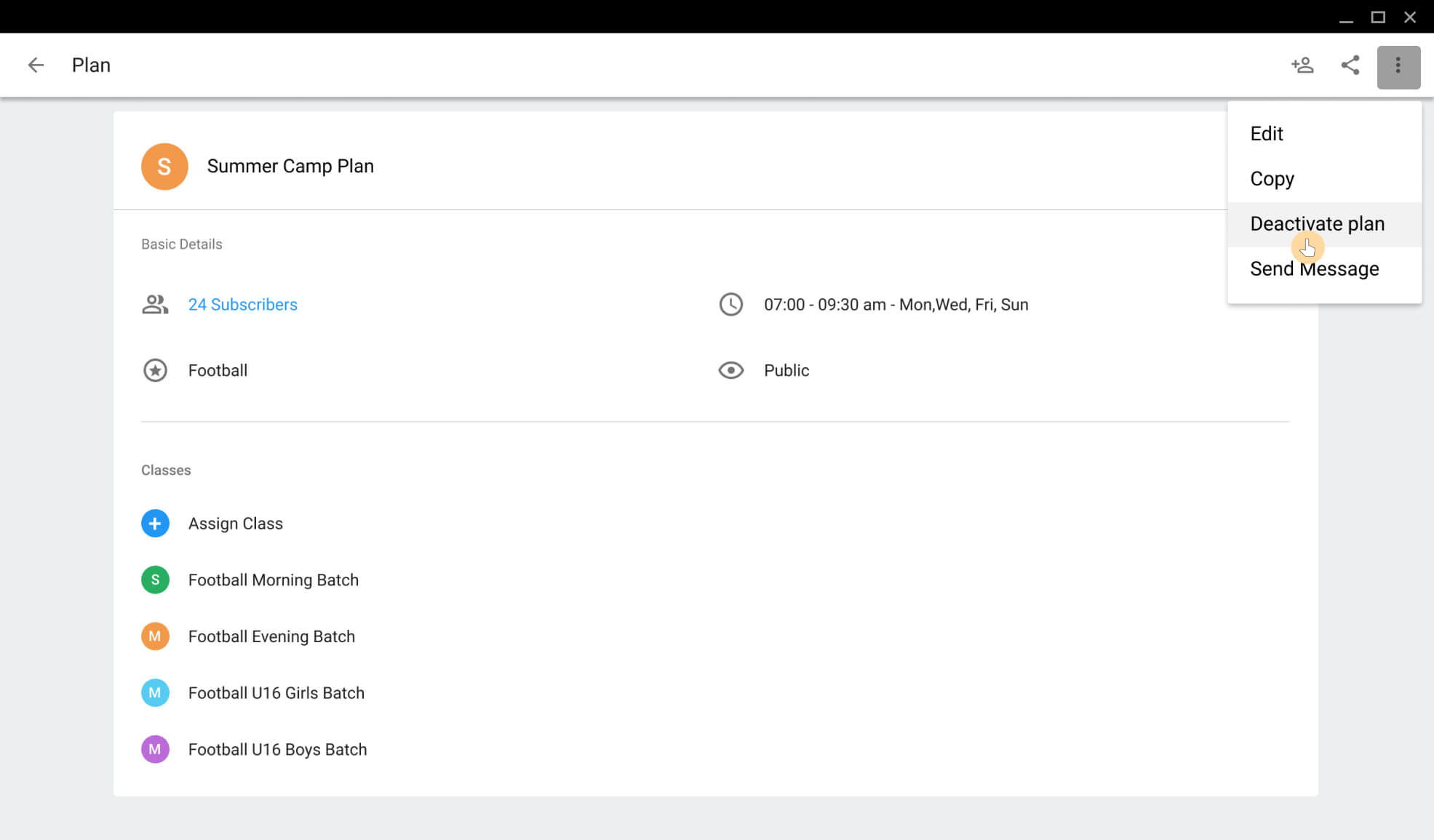
To deactivate a plan
- Open plan listing page
- Click on the plan you’d like to deactivate to open its detail page
- On the RHS top corner, click on the overflow icon and click Deactivate Plan.
You can also reactivate a plan you have deactivated. To do so
- Open Filter on plan listing page
- Click on “View Deactivated Plans” under Filter to view all deactivated plans
- Click on the plan you’d like to reactivate to open its detail page
- On the RHS top corner, click on the overflow icon and click Activate Plan.