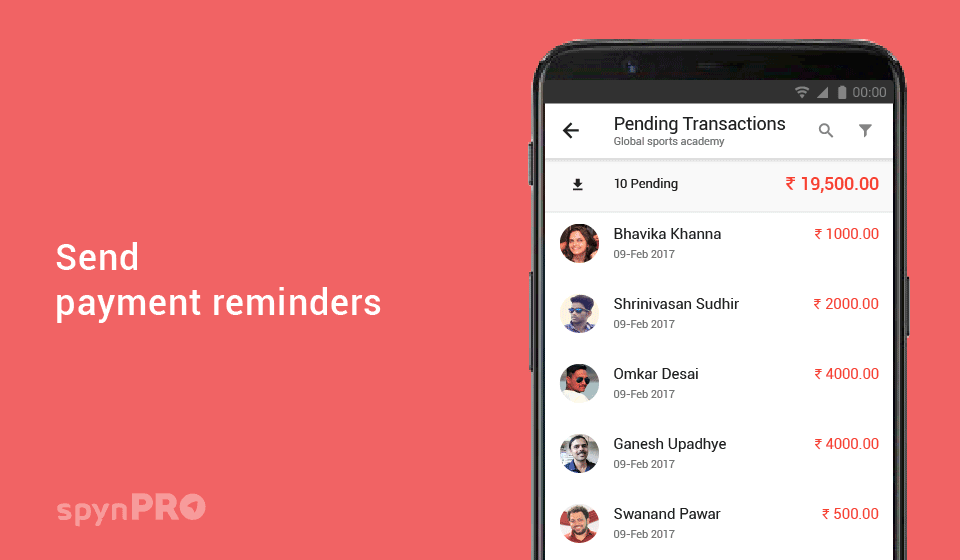
To enhance your process of sending payment reminders to clients, please follow the steps outlined below for both multiple and single clients:
MULTIPLE CLIENTS
- Navigate to the Homepage and locate the Quick Actions section.
- Click on Pending Transactions.
- Select the clients you wish to remind by checking the appropriate boxes.
- After selecting all desired clients, click on the ACTION button.
- From the dropdown menu, choose Send Reminder.
- A dialog box titled Send Bulk Payment Reminder will appear. Verify the selected clients and choose your preferred communication channel: SMS, Email, or Notification.
- Finally, click on SEND to dispatch the reminders.
SINGLE CLIENT
- Go to the Homepage and find the Quick Actions section.
- Click on Pending Transactions.
- Hover over the transaction you want to remind the client about and click on the Remind icon (represented by a clock).
- The Send Payment Reminder dialog box will open. Select your preferred channel for sending the reminder: SMS, Email, or Notification.
- Click on SEND to complete the process.
By following these steps, you can efficiently manage and send payment reminders to your clients.