Upon receiving payment, you can update payment details against the pending transaction. If the payment is online (using gateway integrated with spyn), the payment will be automatically updated.
- On the Homepage, under Quick Actions, click on Pending Transactions.
- Select the Pending Transaction against which you are receiving payment.
- Move the cursor to the Update Payment icon (the note icon) and click on it.
- On the Update Payment page, enter-
- Amount paid
- Mode of Payment– Cash/Card /Bank Transfer etc.
- Date
- Note for internal records (optional)
- Upload image if you wish to save a receipt.
- Then select how you wish to send receipt to client- SMS / email / spyn App
- Finally, click on ADD
You can download and print this payment receipt from the ⋮ option.
You can also enter a partial payment. Balance amount will remain as a pending transaction.