Get your clients to promote your academy for you by creating referral offers. Your clients will get a unique referral code that they can share with their friends. When a new client enrolls using the shared code, they both get a referral discount/credit.
Add an Offer
- On desktop, in the left menu drawer, scroll down and click on Offers. On mobile, it is available under the MORE option.
- Click on ADD OFFER button or the + icon.
- On the Offer page:
- Give a Title to the scheme, eg-‘Spread the love’.
- Choose the Classes you wish to apply it for.
- Enter the amount of Credits (percentage value/ fixed amount) you would like to offer to the Referrer and Referee individually.
- Set the Start date and End date of the offer.
- Toggle and Enable Offer to activate it immediately.
- Next, write the Terms of offer if you wish to specify them.
- Click on the SAVE button .
The offer is now available on the Offers Listing Page in spynPRO. And your clients will be able to see it on their spyn CONNECT app homepage. From here, they will be able to share their code via email, messages, social media etc.
You can Edit it anytime, or Pause it by clicking on the toggle button or Delete it by pressing the ⋮ icon.
Apply code while adding client
While adding a new client referred by your existing client, enter the referral code and the discount will be applied to the referee. Once they make the payment, credit will be applied to the referrer. The credits can be used when they renew next.
Note-On applying the code, the discount is applied immediately to the amount payable by referee. The referrer gets credits that they can use on their next purchase only after the referee makes the payment.
Apply code when client is booking online
If you have enabled online booking, referral code can be entered by the new client during the booking process. The discount will be applied as per the offer. And credits will be added in the referrer’s account.
On applying the code, the discount is applied immediately to the amount payable by referee. The referrer gets credits that they can use on their next purchase only after the referee makes the payment.
Spread the word
To share the offer details via message with your clients, click on the Send message option under the 3-dot icon menu on offer listing page.
To share on social media, whatsapp etc., click on the share icon on the offer listing page.