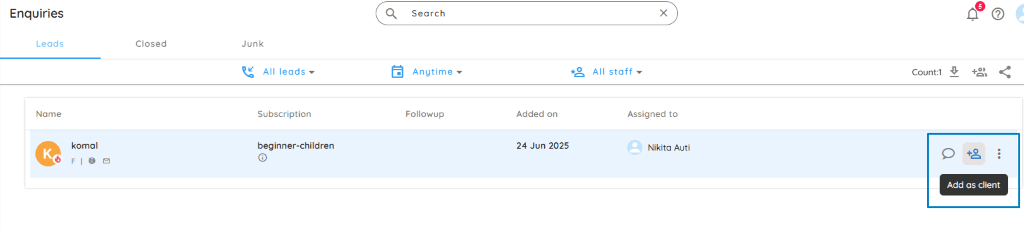
1. Go to Enquiries
From the 🏠 Home page, under Quick Actions, click on Enquiries.
2. Select the Enquirer
Choose the enquirer who is ready to join your academy.
3. Click the Add Client Icon
On the top-right corner, click the Add Client icon.
4. Review and Complete Details
The Add Client page will open, pre-filled with the enquirer’s information.
Fill in the remaining details (like subscription plan, joining date, etc.).
5. Click on ADD
Once completed, click ADD to convert the enquirer into a subscriber.
✅ What Happens Next?
Confirmation Email Sent
A confirmation email is automatically sent to the new subscriber.
➤ Once they click the confirmation button in the email, they will start receiving email notifications from your academy.
Mobile App Access
A download link (getapp.spyn.co) and a verification code is sent to them.
They must enter the code in the app to view:
- Subscription plans
- Transactions
- Messages
- Performance reports
Desktop Access
They can also access their account via the Client login page .
Entering the same verification code allows them to set up and access their account.