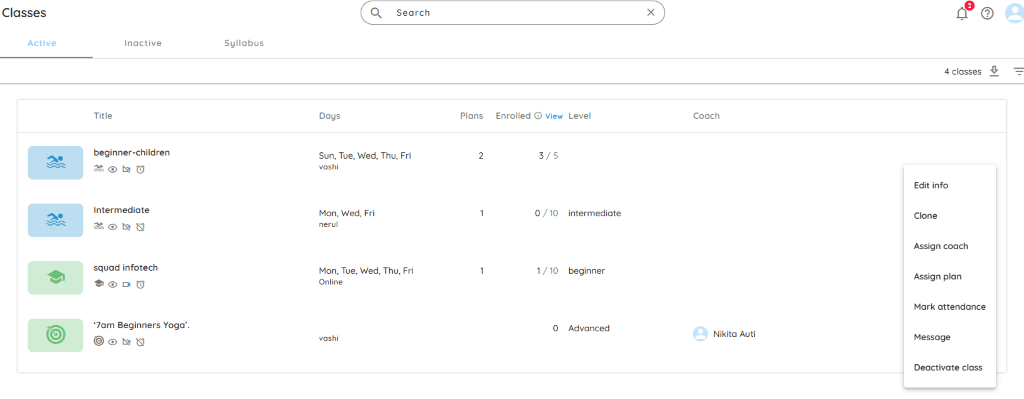
If you no longer conduct a particular class, you can deactivate it to prevent new enrollments. When you’re ready to offer it again, you can easily reactivate it.
How to Deactivate a Class
- From the Home page, go to Quick Actions > Classes.
- Hover over the class you want to deactivate.
- Click the ⋮ (three-dot menu).
- Select Deactivate Class from the dropdown.
- Confirm by clicking YES in the dialog box.
- The class is now deactivated and will appear under the Inactive tab.
- What happens next:
- The class is hidden from the spynCONNECT page.
- It becomes unavailable for new enrollments.
- On the PRO app, the class will now be visible under the Inactive tab.
Note: Deactivating a class does not impact any existing subscriptions associated with it. You can activate a deactivated class at any time by selecting the “Activate class” option from the ‘⋮’ (overflow menu) next to the class.