Attendance can be marked class-wise
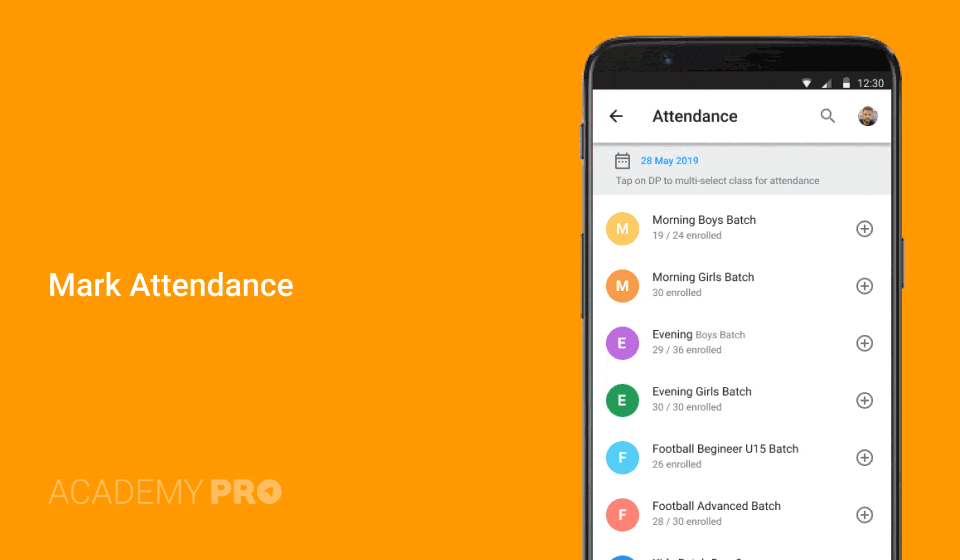
To Mark Attendance Class-wise
- Go to Home, click on Attendance
- List of today’s classes followed by other classes will be visible.
- Select date you want to mark attendance for.
- Select the class you want to mark attendance for.
- On selecting the class, you will see a list of current subscribers.
- Mark them appropriately and then click on MARK button on top RHS.
- If you wish to send message to the subscribers of the class, click on Message buttoon on top RHS.
You can also mark attendance for multiple classes
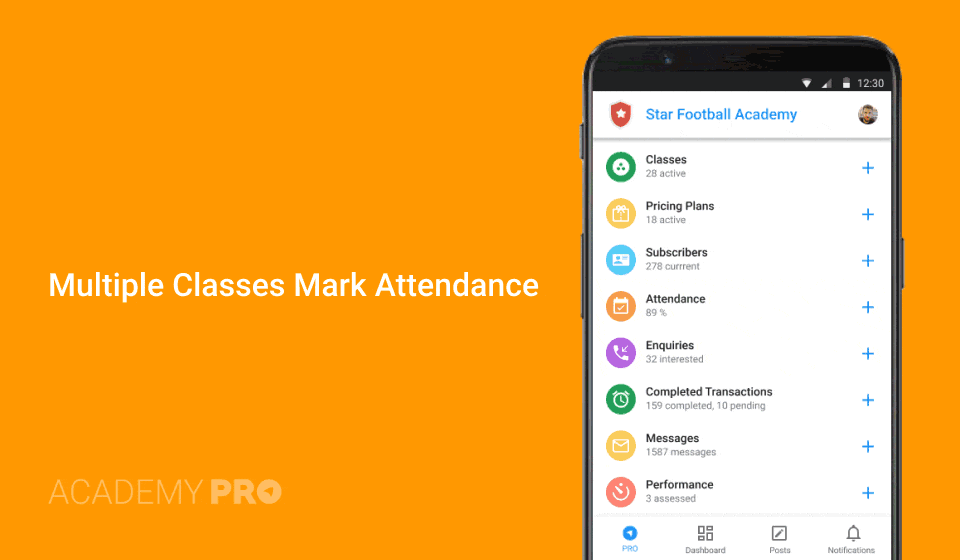
- Go to Home, click on Attendance
- List of today’s classes followed by other classes will be visible.
- Select date you want to mark attendance for.
- Tap on DP to multi-select class for attendance.
- On clicking MARK, you will see a list of current subscribers.
- Mark them appropriately and then click on MARK button on top RHS.
- If you wish to send message to the subscribers of the class, click on Message buttoon on top RHS.
If enabled in settings, subscribers marked absent will be notified.