Attendance can be marked subscriber-wise
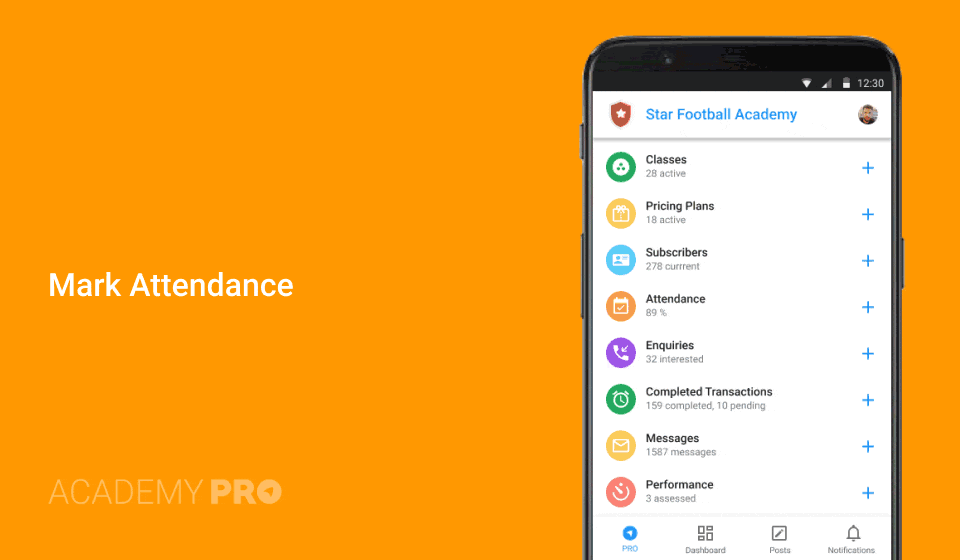
To Mark Attendance
- Go to Home and click on Subscribers
- Tap on the 3 dots to the RHS of the subscriber you want to mark.
- Select “Mark Attendance”.
- Select date and class you want to mark attendance for.
- Tap on P/A and then click on ‘MARK’ button