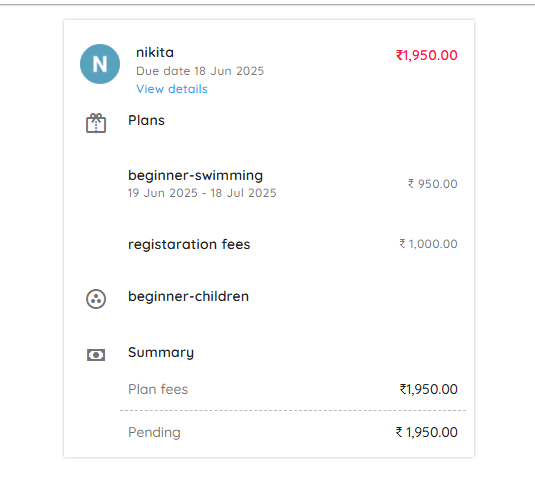
How to View Pending Transactions with Details
To view pending transactions along with subscription info, due dates, and outstanding amounts, follow these steps:
- Navigate to the Homepage, and locate the Quick Actions section.
- Click on “Pending Transactions.”
- On the Transactions page, select the Pending tab to view all pending transactions.
- Review the client names, their plan subscriptions, and the pending amounts.
- Click on the specific client to view detailed transaction info, including:
• Client Name
• Class Enrolled In
• Pending Payment and Due Date
• Contact Details: Phone number and email address
• Total Payable Amount (includes Plan Amount, Discount, Installment Charges, Paid/Unpaid Fees, One-time Plan)
• Fee Breakdown for reference
Actions You Can Perform from This Page
- Send Payment Reminder
- Receive / Add Payment
- Write Off the transaction
- Share on WhatsApp
