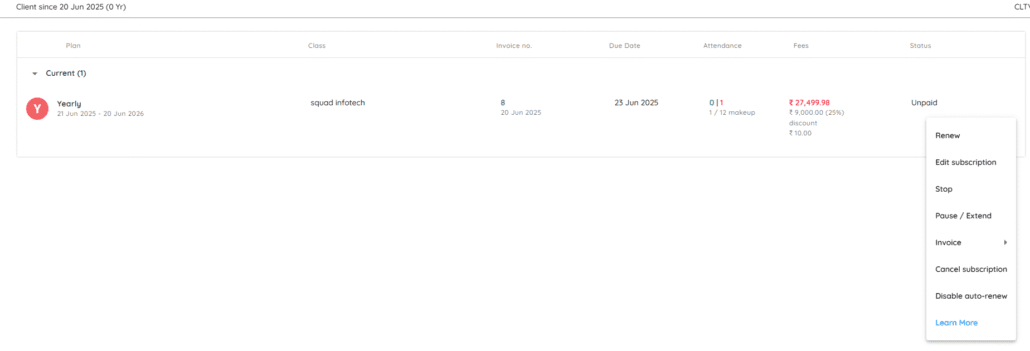
Renew, Edit, Pause/Extend, Stop & Cancel a Subscription Plan from Subscriber Info Page
The following actions can be taken on a client’s subscription plan:
a) Renew – Renew the plan manually. You may change the plan, class, and start date.
b) Edit – Modify plan details such as class allowed, discount, and start date (only if no payment is made).
c) Pause/Extend – Temporarily pause and later extend the end date to compensate.
d) Stop – Use when the client discontinues midway or to disable auto-renewal.
e) Cancel – Use if the client was incorrectly added to a plan.
📌 Steps to Perform Any of These Actions:
- Go to Home, click on Clients
- Click on the individual client and open the Plans tab
- Click the 3-dot icon (⋮) next to the plan
- Select the desired action
🔁 a) Renew Plan
- Click the 3-dot icon next to the plan you wish to renew
- You’ll be redirected to the Subscription Renewal page
- The plan, class, start date, and discount will be pre-filled from the previous subscription (you may edit them)
- Click RENEW to confirm
✏️ b) Edit Subscription
You can edit classes allowed, discounts, and the start date.
Note: Changing the discount recalculates the pending amount automatically.
- Click the 3-dot icon next to the plan
- Select Edit
- Make the necessary changes
- Click SAVE at the top right
⏸️ c) Pause / Extend Plan
Example: If a client is unavailable for 5 days due to exams, you may pause for that period and extend accordingly.
- Click the 3-dot icon next to the plan
- Select Pause
- On the Pause page, choose the pause from and up-to date
- Optionally, update the revised end date
- Mention the reason and click Pause/Extend
⛔ d) Stop Plan
Use when:
- A client discontinues midway
- You want to stop auto-renewal
(Their info stays in your client list) - Click the 3-dot icon next to the plan
- Select Stop
- Enter the stop date
- Enter a revised fee (optional — system will recalculate dues)
- Mention a reason and click STOP
📌 Note: Clients stopped this way won’t renew automatically even if auto-renew is enabled. They’ll be removed from the Renewals list.
❌ e) Cancel Subscription
Use if a subscriber was added or renewed by mistake.
Canceling also cancels their fees and attendance.
- Click the 3-dot icon next to the plan
- Select Cancel
- Enter cancellation charges, if any
- Add a reason for canceling
- Click CANCEL
💡 Example:
If a ₹1000 plan is canceled and ₹200 is the cancellation fee, enter 200.
The system updates the pending amount to ₹200 instead of ₹1000.
📌 Note: Cancelling a plan deletes all attendance records for that subscription.
